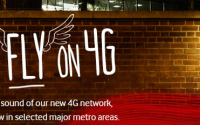Samsung AllShare Cast Dongle Review
There is a growing trend for mobile phone users wanting to stream their mobile phone’s display to their TV – whether this is to watch videos, show family photos or just play games on a larger screen. Samsung’s AllShare Cast Dongle allows you to do so, but is it the best product on the market?
MobileZap.com.au, an online Australian and UK store selling mobile phone accessories gave me the Samsung AllShare Cast Dongle to review. To be honest, for a product worth around $100, I wasn’t too impressed, especially with the difficulty of setup and performance issues.

For those with mounted flatscreen TV’s where a HDMI dongle wouldn’t fit (like a ChromeCast), the Samsung AllShare Cast Dongle is an alternative as it’s a small black box that is about half the size of a mobile phone which resides next to your TV connected through a HDMI mini cable. You will also need to connect it to a power source, and we all know how hard that can be in some homes.
Setting Up
Setting up the Samsung AllShare Cast Dongle was easy, but only if you know what you were doing. You need to hold the reset button for about 30 seconds and know how to navigate your phone’s menu to turn the Screen Mirroring setting. Once done, it can take 10 or more seconds to register and pair your device with the Dongle. On the plus, you are greeted with a colourful page on how to setup the device.

Performance
In most cases, there was about a half a second delay between the phone’s screen and the TV display, which is not all bad. However, depending on what you are streaming, this can be a couple of seconds. I am not sure where the issue lies, but occasionally the stream would drop, or the WiFi Internet connection would drop out making it a challenge to try to stream YouTube without relying on using costly mobile data. I have iiNet’s Budii as a home router.
I only tried this one on TV, but I could not get the whole mobile phone screen projected on the TV. The TV zoomed in on the image, trimming my notifications bar as well as the bottom of the image in landscape mode while using my Samsung Galaxy S4. I cannot find a way to change this setting, and I could not use my TV’s zoom function to zoom out.
More Difficulties
After resetting the device to see if I can project my Windows 10 computer to the device, I could not simply “reconnect” my phone back to the AllShare Cast Dongle. It just showed a “cannot connect” error on my phone, which meant I had to force another reset.
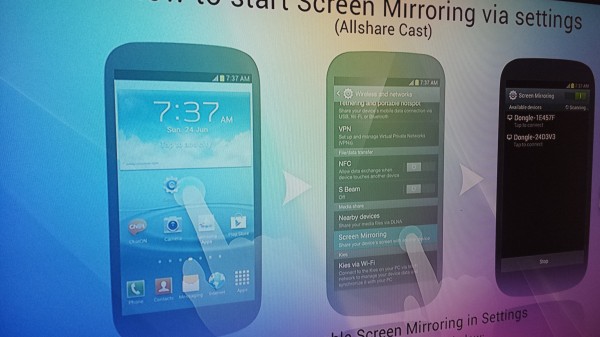
What About a ChromeCast?
A friend had a Google ChromeCast plugged into a projector, and I found that the ChromeCast performed much better, was more reliable and seemed to work with multiple people connecting to it a different times.
My Recommendation
In all honesty, I was not too happy with it. It seems like it is too much trouble than it’s worth. Moreover, the list of compatible devices is limited to only certain Samsung Devices. I found the Google ChromeCast worked much better and with fewer cables!
However, that’s just me. It could suit your environment better than it did for mine.