Manage, Track, and Analyse Your Time And Computer Usage With Chrometa
For the past two months, I have been using a program called Chrometa (affiliate link). It is essentially a program that you install on your computer that tracks how much time you spend using applications, the internet, or playing games.
I haven’t used other programs that do this sort of thing, so I can’t compare Chrometa to them, but I do find this software quite useful and helpful in situations.
The above screenshot shows the main application window of Chrometa, and all the applications you use throughout the day. As you can see, I have looked at a few PDF documents, used the Windows Calculator for 5 seconds, did some web browsing on Google Chrome, opened a few spread sheets, and Word documents. This program records pretty much every application window you have open and the title of that window. So if you have FireFox open, and a number of tabs such as Facebook, Hotmail, and Google, when ever you change tabs, it would record a new entry, or increase the time of an existing entry under the FireFox application. I can collapse all the applications to see what applications I use more, or I can expand them to see what sections of the application I am using.
Because items are logged based on the Title of the application, when using applications where it will always change, such as Google Reader (or even Facebook), you will get multiple entries that only last a few seconds.
You can apply a filter so you can hide activities for less than a certain amount of time, but you may find your usage of that application will be considerably less than what it actually is.
The other great feature of Chrometa, not only does it sort by application use, it also sorts by time use, so you can find out what you where doing at a particular time.
If you are away from your computer for a set amount of time, on your return, a popup will be displayed asking you if you want to record your time away as working on something that requires time tracking, or you were actually away taking a break – which can be very handy if you perform a lot of offline activities.
One final feature of Chrometa is that you can categorise your applications and group them together. By this I mean, if you are working on a project that requires multiple applications, you can drag those entries into a category to easily manage and view your time. For example, if you are researching on the web and writing a report at the same time, you have to consider both those programs to determine your total time working on the project.
So why do I like Chrometa?
Since I am working on a few projects, keeping a record of the amount of time I work on it can be quite difficult. I could always have a stopwatch handy starting it and stopping it when I work on something, but what happens if I forget? Chrometa is good as it runs in the background, and if you want to find out how long you’ve spent on something, you can easily find out. While I am writing this post, so far it has taken me about 12 minutes.
But to me, it feels like it has only been half that time. So it’s a great way to find out how much time you actually spend working on something. In other situations, it has felt like I have spent hours working on a project, only to find out it’s been 30 minutes.
Not only is Chrometa a great time tracking tool, it can also be used as a spying device. For example, if you share a computer with a few people (or for example you have some kids), you can use this program to see what they get up to, the websites they browse, and how long they are on it for. It also goes around web browsers “Private Mode”, so you can see what they get up to…
However, there is nothing stopping them from closing down the application – but you can set a password.
Chrometa also has a pause (and delete) function – just in case you don’t want what you do record.
So Where Can I Buy Chrometa? (Or get it for free…)
Chrometa actually costs $19/month which records up to 3 months of data on three devices; or you can spend $100/month and use it on 10 devices and store an unlimited amount of data.
Personally, I wouldn’t pay $19/month for what I require it for. However, a while ago, a few mainstream blogs provided a URL where you can get a free licence key. At the moment, I am not sure if it’s still works, but it’s worth a try. If it doesn’t work, and you are a full time student, you can fill out this form to receive it for free.
Final Say
I think Chrometa is a great program for tracking your online computer usage and it is quite accurate, however, each hour you may only find that it records around 55 minutes of usage (due to rounding’s and quickly switching programs, but overall it is a useful tool. It is also a great way to analyse your computer usage to determine how much time you actually spend on Facebook compared to working (or studying). You may be surprised by your results. I was!
So do you use other time tracking programs? How do you compare them to Chrometa?

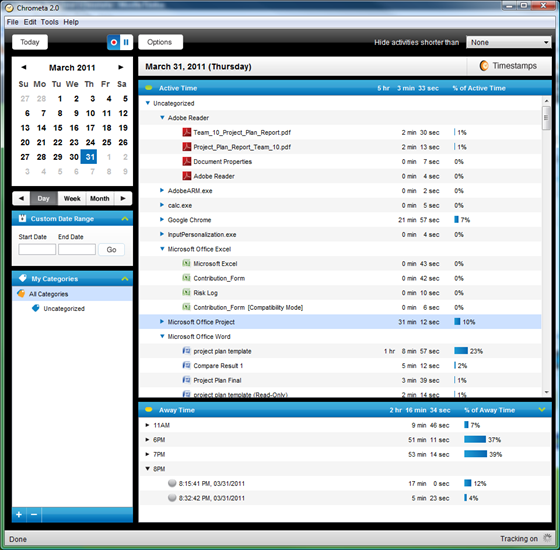
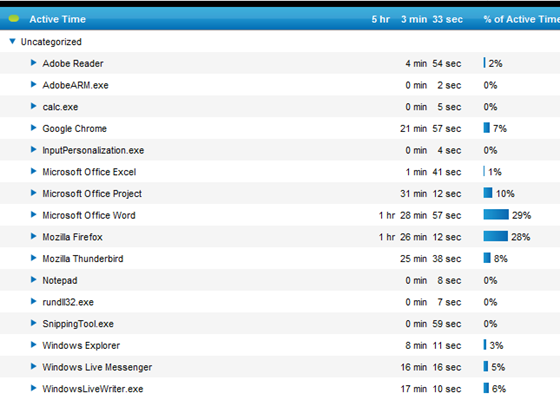
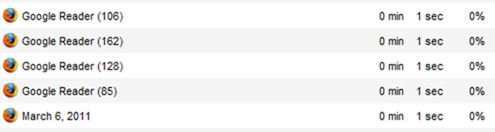
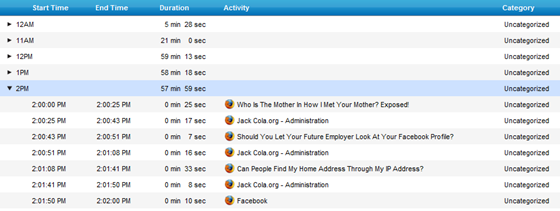
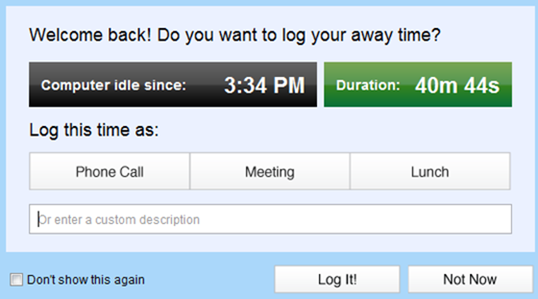


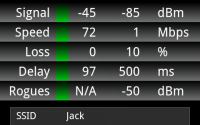
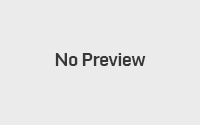
Using something like Chrometa is a huge relief. It is really easy to use and tracks nearly everything. And not only Chrometa a great time tracking tool. It can also be used as a spying device. I know it’s not free but it’s worth the price. But if you’re looking for a free time tracker, you may try this one http://www.ilovefreesoftware.com/04/windows/business/download-time-doctor-free.html