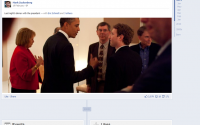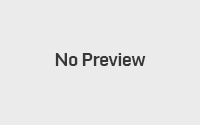Have You Forgotten Your Windows XP Password? Let’s Reset It
If you’re someone who sets passwords on your computer and you seem to have forgotten it and you can’t log back into your computer, below are some ways that you can try to reset your password.
Use: Alt Control Delete at Windows Welcome Screen
If you see the Welcome Screen, you can try pressing Alt+Control+Delete twice which will show you a screen where you can enter a username and password. Depending on your computer setup, your computer may not have an Administrator password set. Therefore, in the username box type “administrator” and in the password box, leave it blank. Hopefully, it should let you in. If you get in, go straight to Control Panel and change your user account password.
Go: Through Computer Management
If you got access to a limited user account, you could possibly try this, but it may not always work. You also must of Windows XP Professional to do this:
- On the My Computer icon that’s on the desktop, right click on select Manage
- On the left hand side, click on Local user Groups
- Click on Users
- On the administrator account, or your account, right click and go set password
- Enter the new password, logout and log back in using the password you just created
Go: Through Command Prompt & Safe Mode
Another method is to go through Safe Mode and Use Command prompt
- Boot into Safe Mode by pressing F8 when your computer is booting. Select “Safe Mode with Command Prompt”
- When booted in Safe Mode, type in Net User and press enter.
- You will then get a list of users
- Then type Net User Username password * where Username is the username of the account and password is the new password you wish to set
- Restart your computer and try logging in.
Use: A Live CD
If the steps above do not work, and you need to access your files, you can use a Linux live CD such as Ubuntu. Insert the disk into your CD/DVD drive, and boot it. Do not install the OS, just use it to search through your hard drive and copy files you need to external devices like USB flash drives. Once you have all your important files, you may want to re-install Windows to gain access to your computer. (Note: Re-installing Windows will erase everything on your computer)
Put: your Hard Drive in another Computer
If you can’t reset your password, or use a Live CD, you may want to take your Hard Drive out of your computer, and insert it into another computer and set it as a slave drive. You will then be able to access your files, and make a backup of your hard drive before erasing it and re-installing windows.
Prevent: A Forgotten Password
- Use a password you will remember
- Use a password hint that will remind you, and only you have the password
- Create a Password Reset Disk (Click on control panel, user accounts, your user name and on the left-hand side, click prevent forgotten password)
We hope that you have reset you computers password. If you require more help, please post in the comments.
You can find more detailed instructions with my post at MakeUseOf.com