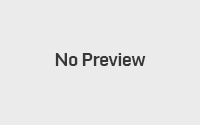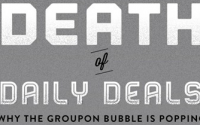04 Feb 2023
How Do You Control Your PC Without A Mouse?
There are many reasons why you might need to control your PC without a mouse. Perhaps you’re using a laptop without a mouse, you’re working on a touchscreen device, or your mouse is broken or lost. Whatever the reason, it’s important to know that you can still use your PC effectively without a mouse. Here are some tips for controlling your PC without a mouse:

- Use the keyboard: The keyboard is an essential tool for navigating and interacting with your PC without a mouse. You can use the arrow keys to move the cursor, the Enter key to select items, and the Tab key to switch between windows and fields. You can also use keyboard shortcuts to access frequently used functions, such as Ctrl+C to copy and Ctrl+V to paste.
- Use the touchpad: If you’re using a laptop or a device with a touchpad, you can use your finger to control the cursor and select items. Many touchpads also have built-in gestures that allow you to perform common actions, such as scrolling and zooming.
- Use on-screen controls: Many applications and operating systems have on-screen controls that allow you to interact with your PC without a mouse. For example, you can use the on-screen keyboard to type, or use on-screen buttons and sliders to control media playback or adjust settings.
- Use a pointing device: If you don’t have a mouse and can’t use a keyboard or touchpad, you can use a pointing device, such as a trackball or joystick, to control your PC. These devices often have buttons that allow you to select items and perform actions.
- Use a remote desktop program: If you do not have a mouse connected to your computer, you may be able to access it remotely using Remote Desktop Connection (if using Windows) or other software such as TeamViewer to remotely connect to your computer.
By following these tips, you can effectively control your PC without a mouse. It may take some time to get used to navigating and interacting with your PC in a different way, but with practice, you’ll be able to work efficiently without a mouse.