21 Jun 2013
How do I delete my web browsers cookies and private data?
Firefox:
- Click on the Orange FireFox button and click on Options
- Click on the Privacy tab
- Then click on the blue hyperlink “Clear your recent history”
- In the time range to clear, select everything
- Check all the items you wish to delete under details
- Click “Clear Now”
Chrome:
- Click on the tools icon (wrench) in the top right hand corner and select History
- Now click on the “Clear all browsing data…” button
- In the dropdown box, select “the beginning of time”
- Select all the checkboxes you wish to delete and click “Clear Browsing Data”
Internet Explorer:
- Click on the Settings icon in the top right corner
- On the General Tab, under Browsing History, click Delete
- Select all the check boxes you want to delete data for
- Press delete
Further Reading: How to remove personal and unwanted information from Google Search

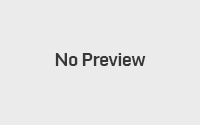
No Responses