Be Careful When Using Microsoft Office Web Apps As You May Lose Your Data
![]() Being a huge fan of Google Docs for the past few years, creating PowerPoint presentations on Google Docs are a little iffy when you convert them to a Microsoft PowerPoint format due to some inconsistent formatting changes. So I decided to give Microsoft Web Apps ago to create a PowerPoint presentation. Since it’s Microsoft, creating presentations on Web Apps should mean they are exactly the same whether or not they are on Web Apps or PowerPoint. With my very few uses of it, the results have been pretty good.
Being a huge fan of Google Docs for the past few years, creating PowerPoint presentations on Google Docs are a little iffy when you convert them to a Microsoft PowerPoint format due to some inconsistent formatting changes. So I decided to give Microsoft Web Apps ago to create a PowerPoint presentation. Since it’s Microsoft, creating presentations on Web Apps should mean they are exactly the same whether or not they are on Web Apps or PowerPoint. With my very few uses of it, the results have been pretty good.
I’m currently working in a small team, and Google Docs has been pretty good, but we’ve always run into problems when creating presentations, so we decided to give Microsoft Office Apps ago.
So just over one week ago, I gave it a shot. I shared the folder in SkyDrive so the team can all work on it at once. Evan this was difficult because in SkyDrive, there is a section “Folders Shared With Me” which you have to enter separately, which is a bit different to something like DropBox. Nevertheless, for now, it was only me who was editing the presentation.
Then, a few days ago, I went to open the presentation, only to find everything I’ve have done was gone, so I tweeted my hatred about using Microsoft Office Apps. A day later, a Microsoft Office Web Apps employee responded to me about it and asked me to provide more details, so I wrote this reply back to him.
I was using Google Chrome version 13.0.782.112, and I was talking to my friend about the humour of the save button which it says “There is no save button, it saves automatically”. It’s a shared document with 3 other people (no one touched it since now and when I created it), and it was originally an uploaded document which I modified to be able to write my slides on, and I wrote a few slides with text on them. When I came back to it a week later, the slides where there, but the text I have written was gone.
The entire usability experience of it is pretty poor. You make a change, and then it takes 2 -5 seconds to save what you write. It needs to do this in the background (take notes how Google Docs does this). Because it is annoying waiting, especially on a slowish connection. In IT myself, I just got frustrated at using it, I’m always waiting, it wasn’t a smooth process at all.
Also, I don’t like using the Word Web App as well because you can only edit on a large canvas and not edit on the “preview” layout where everything is nicely formatted. For example, uploading a document, viewing it is all nice and pretty, but when you go to edit, all the formatting is lost, and then it re-appears when you preview it, but you can’t make everything fit nicely while your editing.
I got a reply the next morning of this: “Thanks for the details. I’ve opened a bug for the PowerPoint Web App issue. Do you have a deterministic repro?” The first thing I had to do was Google what “deterministic repro” meant because I’ve never heard of that term before. Unfortunately, Google wasn’t that helpful and only gave me 71 results. Bing was even worse and gave me 9. If you’re not sure what it means, it means can you reproduce the event with no randomness, thanks to some Facebook fans.
So thinking back to what I did, I was able to reproduce the event. Here’s what I just did.
- Log into SkyDrive on Laptop running Google Chrome, and Desktop running FireFox 6 using the same Live ID.
- Open PowerPoint file on Laptop first, and then on the Desktop in edit mode and go to the same slide on both computers
- On Laptop, in a slide, write “Making edit on laptop”, and click off so it saves
- On Desktop, in same slide, write “Making edit on Desktop”, and click off so it saves (at this point, the Desktop hasn’t refreshed with the new content)
- At the moment, we have the same slide with two different text on two different computers
- Close laptop, and return to SkyDrive (Office Web Apps, automatically saves)
- Close Desktop, and return to SkyDrive (Office Web Apps, automatically saves, but this time, writes over (ignores) what the laptop has wrote)
- Open document on Laptop from SkyDrive. The text that appears is “Making Edit on Desktop”
- Open document on Desktop from SkyDrive. The text that appears is “Making Edit on Desktop”
So, with those steps, what I wrote on my Laptop was erased, and this is what happened with me last week and why I lost all my work.
What I did last week was I logged onto my Organisations workstation to work on the document, but then, I decided to work on it on my laptop, leaving it open on the workstation. I wrote my slides on my laptop, and closed it down, then since it was still open on the workstation, when I closed it, Microsoft Office Web Apps, must have saved the changes “as new”, overwriting and erasing everything I wrote on my laptop.
Although this is a small issue, it makes it a vulnerability in the way the application works. I have read somewhere that it’s meant to block access to other people editing the same block of text that you are, but obviously, this did not work in my situation.
Even with a little bug like this, it turns me off using Microsoft Office Web Apps in the future, and it is quite a big risk to take, especially for important documents. I used to fear Google Docs because of this same issue, but now with the live typing and revision history, I can trust it much more now. As for Office Web Apps, my future use of it will be very low.
Let me know Microsoft when you improve the PowerPoint for Microsoft Office Web Apps.
I do have to ask readers, what have your experience been like using Microsoft Office Web Apps? Have you also been able to replicate data loss like I have?
Update 02/09/2011: I asked the Microsoft Employee for an update on the bug request, but couldn’t provide me with further information about it.


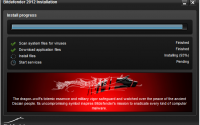
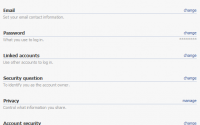
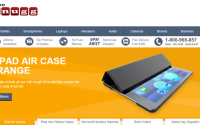
Hi! (I came across your blog from a comment on an article about annoying features of Hotmail.) I agree with you that Office Web Apps are pretty terrible and I think Google Docs are too – they’re unreliable and don’t have a lot of the functionality that Microsoft Office (or OpenOffice or whatever) has. I actually know someone who’s working on a plugin for collaborative editing in Microsoft Office ([url]http://www.getliveloop.com/[/url]) – currently it’s still very much in development (and only works for PowerPoint and only works on Windows), but it’s better than trying to use the web apps.
[quote]Hi! (I came across your blog from a comment on an article about annoying features of Hotmail.) I agree with you that Office Web Apps are pretty terrible and I think Google Docs are too – they’re unreliable and don’t have a lot of the functionality that Microsoft Office (or OpenOffice or whatever) has. I actually know someone who’s working on a plugin for collaborative editing in Microsoft Office ([url]http://www.getliveloop.com/[/url]) – currently it’s still very much in development (and only works for PowerPoint and only works on Windows), but it’s better than trying to use the web apps.[/quote]
Hi,
Thanks for the comment. The only thing with a plugin I see is:
a) not many people even install plugins for MS Office
b) both parties have to install it, whereas Web Apps/Google Docs it’s all there
c) When people adapt Office 2013, this functionality (I believe) is already included.
[quote]
Hi,
Thanks for the comment. The only thing with a plugin I see is:
a) not many people even install plugins for MS Office
b) both parties have to install it, whereas Web Apps/Google Docs it’s all there
c) When people adapt Office 2013, this functionality (I believe) is already included.[/quote]
*shrug*
I mean, it’s a tradeoff, right – webapps are easy to access but missing a lot of features, whereas desktop programs have all the features but require you to download stuff and sometimes to give Microsoft money.
I suspect that real-time collaborative editing is not included in Office 2013, because if it were, people would probably be mentioning it a lot in the reviews, and I can’t find [i]any[/i] mention of it. (closest I can find is [url]http://blogs.office.com/b/office-next/archive/2012/07/30/office-and-skydrive-for-windows.aspx[/url], which just says that you’ll be able to see where other people are typing.) But yeah that would be really cool if it were!
[quote][quote]
Hi,
Thanks for the comment. The only thing with a plugin I see is:
a) not many people even install plugins for MS Office
b) both parties have to install it, whereas Web Apps/Google Docs it’s all there
c) When people adapt Office 2013, this functionality (I believe) is already included.[/quote]
*shrug*
I mean, it’s a tradeoff, right – webapps are easy to access but missing a lot of features, whereas desktop programs have all the features but require you to download stuff and sometimes to give Microsoft money.
I suspect that real-time collaborative editing is not included in Office 2013, because if it were, people would probably be mentioning it a lot in the reviews, and I can’t find [i]any[/i] mention of it. (closest I can find is [url]http://blogs.office.com/b/office-next/archive/2012/07/30/office-and-skydrive-for-windows.aspx[/url], which just says that you’ll be able to see where other people are typing.) But yeah that would be really cool if it were![/quote]
Certainly it’s a trade off, but what I’ve found in the past, what you/I think can be different to the rest of the world. Nevertheless, good luck with your plugin. If you can get Microsoft to buy it off you and implement it in a service pack, well done!
All the best!