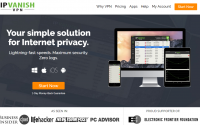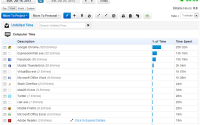Manage Your Project & Team With Ease Using Wrike
If you’re a Project Manager, or even a boss supervising several employees and you need a tool to effectively manage your projects and your work, look no further than Wrike’s online project management software. I have been using Wrike for about 6 months now with my organisation, and it has been a valuable tool to ensure each team member knows their tasks as well as ensure the management team has full visibility into what each employee has completed and is working on.
Please Note: Due to confidentiality, I will not be providing screenshots from my organisation’s Wrike account, but rather a new account on the Business Plan to highlight the features and benefits of managing a project online with Wrike.
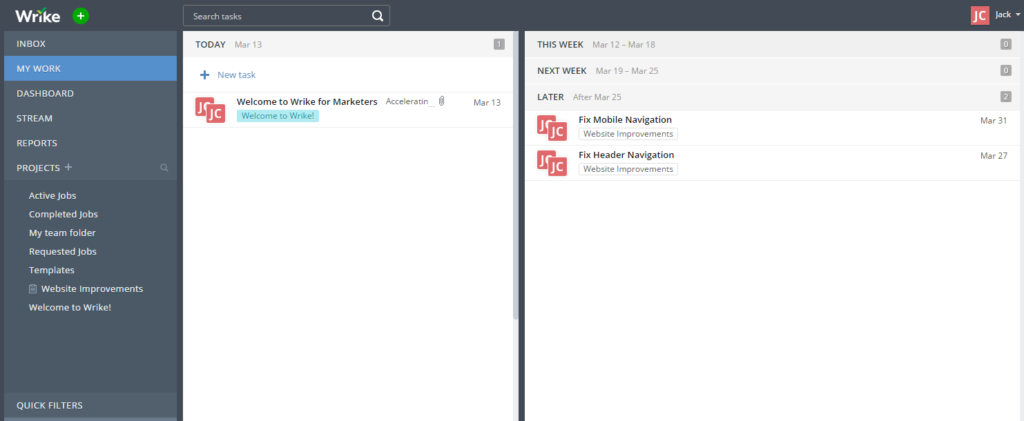
Wrike Features
Wrike is packed full to the brim with powerful yet simple project management tools. Here’s a quick rundown on what you can do:
Ideate and Plan
One of the most useful features of Wrike is its scheduling software, which allows you to schedule and plan your work with your team. You can set deadlines, due dates, and milestones to ensure everyone knows what to work on and when things are due. What’s more, Wrike has a timeline generator so you can visualize the project schedule on a Gantt chart. With this, you can also manage employee workload and job availability.
Review and Approve
If you find yourself writing a lot of documents, Wrike’s support for managing files within your project is excellent. For example, you can preview Microsoft Word files within Wrike and upload new revisions of the file to ensure your team is always accessing the latest version.
Extensive Reporting
Management teams for organisations love seeing reports on how productive their team is. Wrike has a decent set of reporting tools to give you a full view of what’s going on.
Works Anywhere
I’ve been mainly using Wrike on a desktop computer, but it also works on mobile and tablets. Wrike has a free iOS and Android project management app available.
Wrike is packed full with many more features. If you want to see even more, check out their New Features Blog Page.
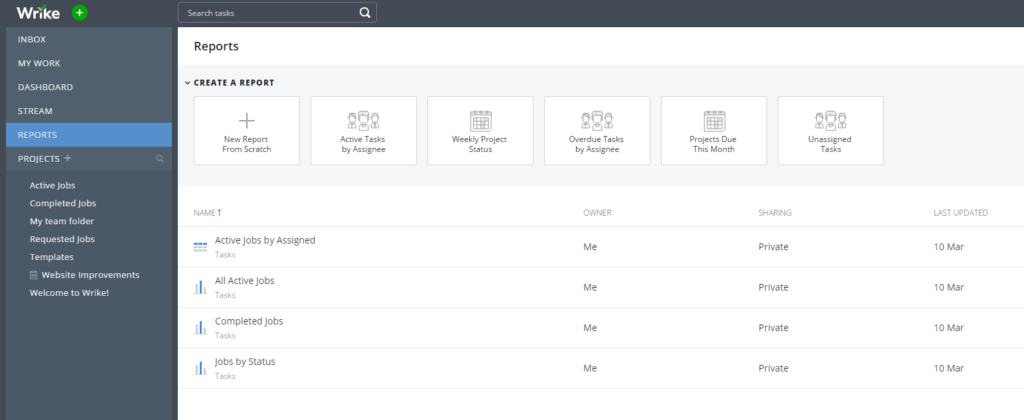
My Experience with Wrike
Since I have been using Wrike for project and task management, the user interface has been constantly changing to keep up with market demand and trends. When I first started using Wrike, I found the navigation and account structure harder than usual to get used to, however, these days with its most recent updates, it is now laid out very nicely.
Wrike is divided into a few sections to enable easy access to the information you need:
- Inbox: All your notifications. When someone @mentions you in a comment, uploads a new revision of your document, or assigns you a task, you will see it in the inbox. It contains all the important information that you need to know about
- My Work: All the work assigned to you. Not sure what you need to work on today? The My Work section will show you.
- Dashboard: A quick overview of the progress of all the jobs and tasks assigned to you
- Stream: A timeline of all your organisation’s activities in chronological order
- Reports: Create customised reports to see your progress and activities
- Projects: A list of all the projects, categories and tasks. The view to see how your entire project is progressing.
Using Wrike in a team environment is great as you can see what each of your teammates is working on and when they expect it to be completed. My favourite feature is Timeline – a Gantt Chart of your project completion.
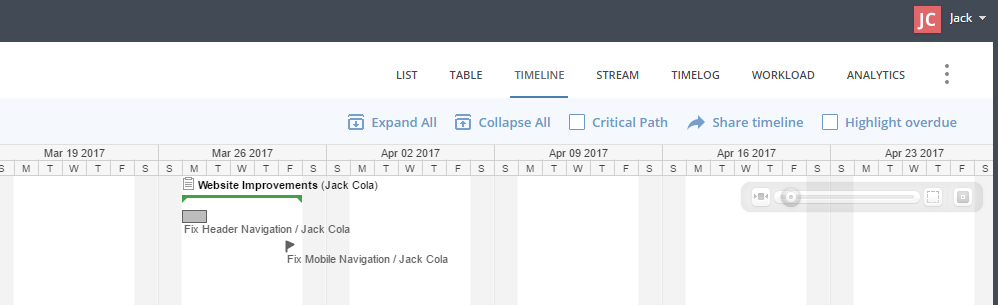
Final Thoughts
I can go into a lot more detail with Wrike, however, to get the best experience, I suggest signing up to a 14 Day Free Trial to test the platform out yourself. If you have any issues, the Wrike team is there to provide you with any assistance that you may need to evaluate whether Wrike suits your requirements.
If you have a small team of 5 users, you can use Wrike for Free, otherwise Wrike can cost up to $34.60 per user per month.