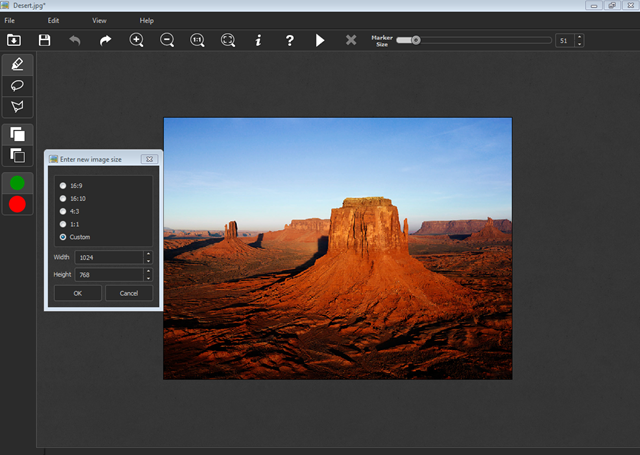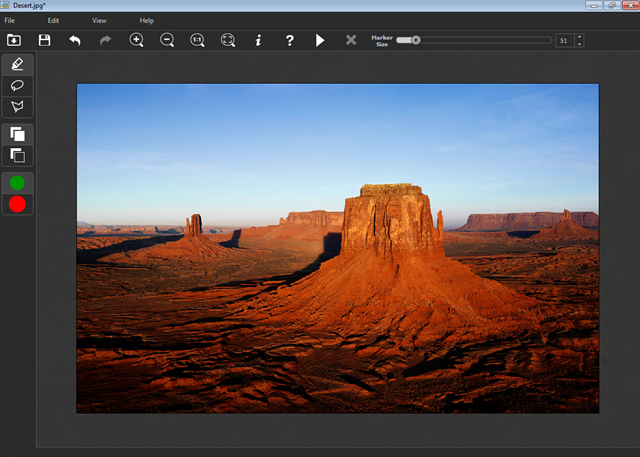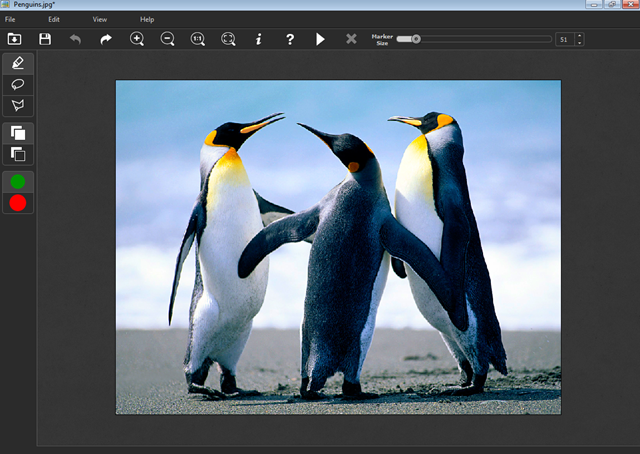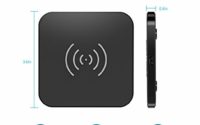Easily Change a Photo’s Aspect Ratio with iResizer [Review and Giveaway]
If you are dealing with photo’s on a daily basis, resizing them for whatever reason can be a challenging and time consuming task – especially if you do not want to fork out hundreds of dollars for Photoshop.
However, iResizer is a little different. It doesn’t simply crop or trim an image, it resizes it. So if you have a rectangular image, you can change the aspect ratio without losing the sides of the image.
The program is incredibly simple to use. Just hit the “Play” button, and the window to the left appears. Select your size of the output and hit Ok.
In the first screenshot is the original file. The second screenshot shows the same image converted to a 16:10 ratio. If you did not see the original, you couldn’t tell the second image has been resized.
Let’s have a look at another image, this time, zooming out a bit more with the first image of the penguins being the original.
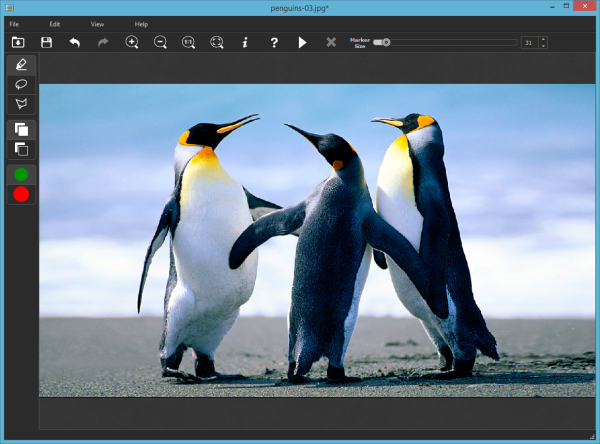
For the majority of the images, the program executed the resize pretty quickly. Other times, it took a few minutes. It all depends on the complexity of the image.
Win 1 of 10 Free License Keys
Thanks to iResizer, I have 10 free license keys to giveaway. Simply visit JackCola’s Freebies to win yourself a copy. Be quick though!